U085 – Account already registered
The Single Sign-On (SSO) buttons for signing in to BookWidgets can only be used after the connection between the two accounts has been established already, not before. If you try to sign in to BookWidgets with SSO credentials that aren't yet linked, you get stuck in a login loop.
The issue
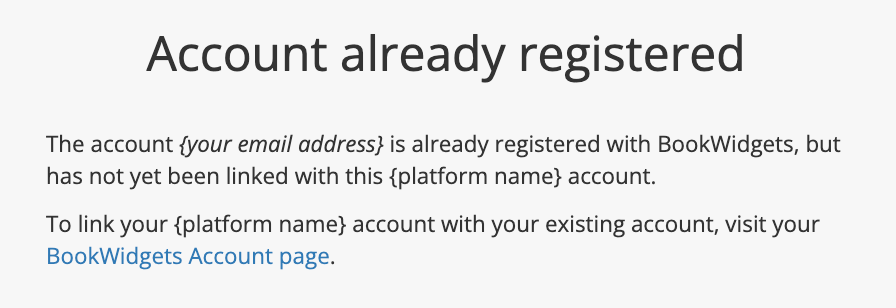
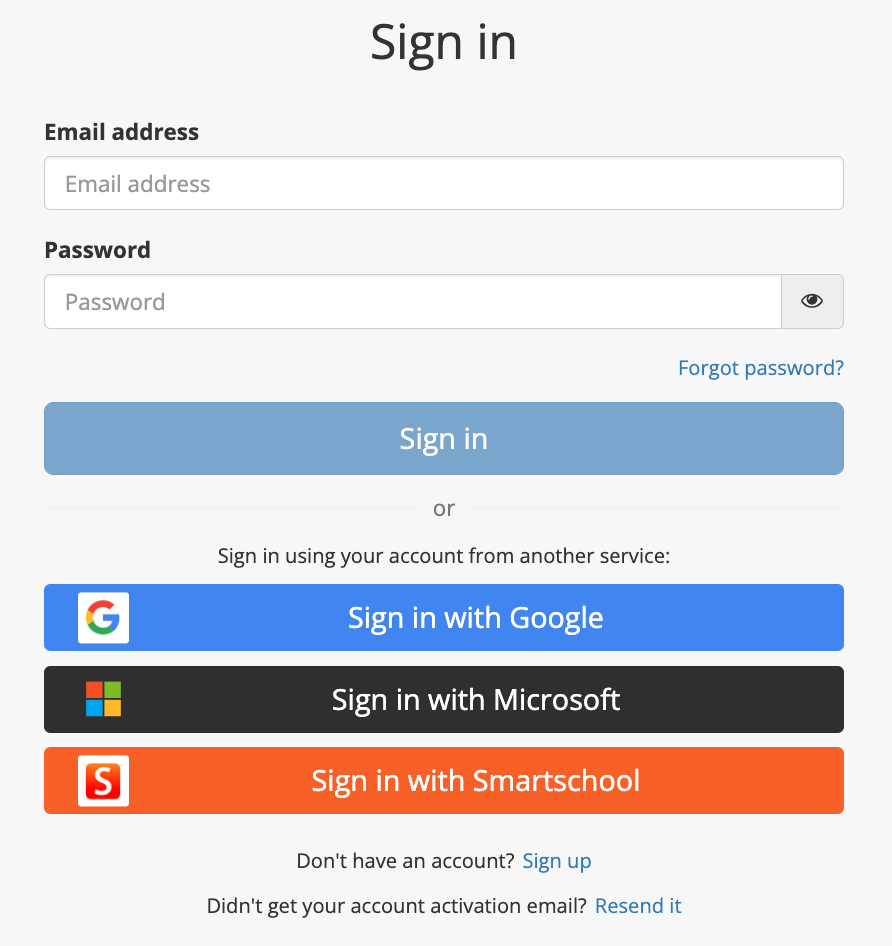
When you try to establish a connection between BookWidgets and an account from an external platform for the purposes of SSO (e.g.: Google Classroom, Microsoft Teams), you might be brought to a page that informs you that a BookWidgets account already exists for the email address, however the two aren't yet connected (see first screenshot).
When you click the link BookWidgets Account Page in order to open up your BookWidgets account settings, you will be prompted to sign in to BookWidgets. If you click the SSO button of the platform to which you're trying to connect, you'll be redirected to the page from where you began. Why does this happen?
The cause
The SSO buttons for signing in to BookWidgets can only be used after the connection between the two accounts has been established, not before. You need to be signed in to BookWidgets first, then establish the connection, and now you will be able to use the SSO buttons for future sign-ins.
The solution
When you are prompted to sign in to BookWidgets, your options are:
- use the credentials of another account for which you have previously established a connection;
- use the credentials that you chose when you created your BookWidgets account. This will usually be your email address and password.
Hint: if you don't remember your password, click "Forgot password?" and follow the instructions in the email that will be sent to your email address.
