U084 – How do I share errors in my browser console when the BookWidgets support team asks for it?
If you reach out to the BookWidgets support team through support@bookwidgets.com and your question is of a particular, technical nature, you may be asked to share the error log of your browser console. What is it and what should you do?
The instructions and screenshots below are for Chrome as a browser. If you use a different browser, the steps of obtaining the requested information may vary slightly.
Screenshot of the browser's console
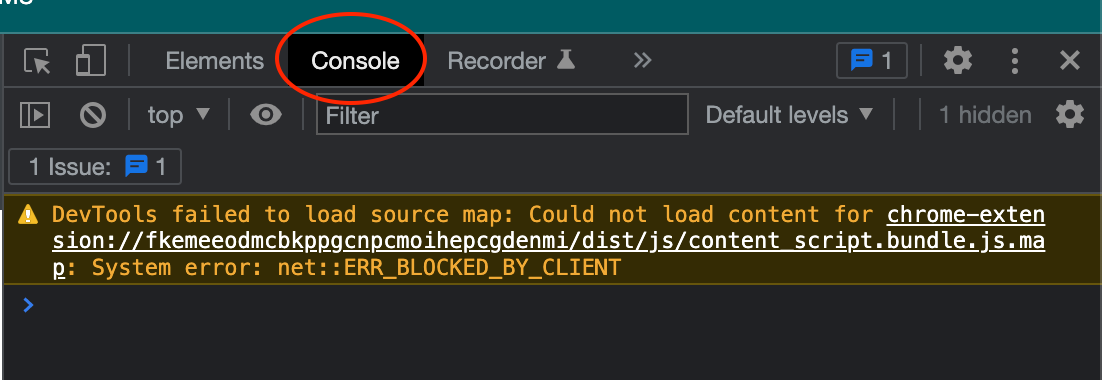
- Open the developer tools window by either right-clicking anywhere in the widget and selecting Inspect (Element), or pressing F12.
- Click the Console tab.
- Reload the page and/or reproduce the problem.
- If applicable, scroll all the way down in the console.
- Take a screenshot on which the text is legible. If necessary, enlarge your console window and/or zoom in.
- Send the screenshot back to the team.
Creating a HAR file
In some cases, the console screenshot doesn't contain sufficient information to diagnose the problem, and the BookWidgets support team may additionally request you send them a HAR file.

- From the developer window / console, click the Network tab.
- If there are no elements in the list, reload the page and/or try reproducing the problem. Items should now appear.
- Click the Download arrow in the top bar and download the file.
- Send it via email to the BookWidgets support team.
