U056 – How can I see whether students have opened a widget, or whether they've submitted their answers already?
The easiest way is to check the Live Widgets . Note that Live Widgets is only available for widgets that have been shared within an LMS (Learning Management System, like for example Google Classroom or Microsoft Teams).
- Go to Follow tab of your BookWidgets account.
- Find your widget/class in the list, and click on it.
- Students who are in the list, have opened the widget. If you hover your mouse over Last activity above the time indication, you will see both when the widget was opened first, and when BookWidgets last registered activity.
- If there is an envelope/letter icon next to a student's name in the column Score, then that means that this student has submitted their answers. Click the envelope to directly view their work.
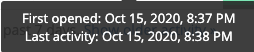
You will only be able to see the status in the Live Widgets view if you are the person that shared the exercise with your students. If colleagues of yours have shared one of your widgets with students, it will be they who have access to Live Widgets, even if you are the creator and/or owner of the widget.
Submit student answers as teacher
Live Widgets allows you to submit on your students' behalf.
- Check the box(es) next to the name(s) of the student(s) whose work you'd like to submit/collect.
- Click "More"> Submit current students answers.
Caution: internet connectivity issues of the student's device may result in incomplete answers in your Live Widgets overview. We advise against the teacher submitting their students' work through Live Widgets as a standard method. It is always better if students submit their work themselves.
